How to Use the Internal Wii Memory
and SD Cards to Save All Your Wii Data
 One of the biggest criticisms of the Wii console, has been that the internal Wii memory capacity is very small.
One of the biggest criticisms of the Wii console, has been that the internal Wii memory capacity is very small.
This memory capacity, however, has recently been given a serious upgrade from Nintendo.
Following the release of Wii Menu 4.0, you can now use High Capacity SD cards with up to 32GB of storage space. Before the upgrade, the biggest memory card you could use was 2GB.
With the new Wii Menu 4.0, you can now save and launch whole games and Wii Channels directly from your SD card. You can also manage your game saves, photos, videos and music files so that you get the most use out of your Wii.
Below is a list of Frequently Asked Questions explaining everything you need to know about using and managing your Wii memory. If you're new to the Wii then read it all the way through. Otherwise click on a topic to find the information you're looking for...
What is the Wii's Built-In Memory Used For? (return to list of topics)The Wii's internal memory is used to store game save and Wii Channel data.
When you're playing a game and want to save your progress (so you don't have to start from the beginning all the time), this small file is stored in the Wii's internal memory.
The Wii memory also stores Wii Channels that you download from the Wii Shop, and the information used by these Wii Channels.
When storing game saves and Wii Channel data, the Wii automatically saves this data to its internal memory by default.
What Happens When the Wii Memory is Full? (return to list of topics)
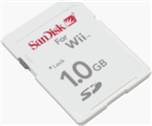 You can add extra Wii memory space by using an external memory card.
You can add extra Wii memory space by using an external memory card.
A memory card is a small, portable card that can be plugged into the front of the Wii console. The Wii is compatible with a specific format of memory card called a SD Card.
SD Cards are able to store different types of media files like photos, music, movies, pictures, Wii Channels, games, and game saves. These cards easily plug in and out of digital cameras, video cameras, computers and the Wii console, and you can take your SD card with you wherever you go.
SD Cards are available with different sizes of memory (the bigger the memory, the more information the card can store).
With the new Wii Menu 4.0 download, the Wii is compatible with High Capacity SD cards up to 32GB. If you haven't yet downloaded the new Wii Menu 4.0, your Wii will only be compatible with SD Cards up to 2GB in size (see the next question below for instructions on downloading Wii Menu 4.0).
With this new storage capacity, the total Wii memory capacity is now 64 times more than the size of the built in Wii memory on its own!
The Wii is compatible with all makes of standard SD cards. Nintendo makes an official Wii SD card, but it's generally more expensive than other brands, so don't feel like you have to buy the official one.
If you want to free up memory space on your Wii console, you can copy your Wii Channels and game save data onto your SD card and delete these files from your Wii memory.
How Do I Download Wii Menu 4.0? (return to list of topics)
Turn on your console and go to the Wii Menu. In the bottom left corner of the screen is a circle with the word "Wii" in it. Click on the circle.
In the next screen, click on "Wii Settings". In the "Wii Settings" menu, click the right arrow twice until you reach the "Wii Settings 3" screen.
Click on "Wii System Update".
Your Wii console needs to be connected to the internet to download Wii Menu 4.0.
How Do I Put Games, Photos, Music and Other Things Onto a SD Card? (return to list of topics)
To put pictures, music, downloaded game saves and other files onto your SD card, you'll need to transfer these onto your card through your computer.
Most new computers and laptops have a SD card reader built into them. The card reader looks like a long, thin slot on the side of your computer and has the words "SD.MMC" next to it. If you plug your SD card into the slot, your computer will recognise it as an external hard drive.
If your computer doesn't have a built in card slot, you can buy an external card reader. The card reader simply plugs into a USB port on your computer and acts exactly the same way as a built in card reader. They're reasonably cheap at around $15 / £10.
A card reader will also come in handy when you need to transfer pictures and videos from your digital camera or video camera onto your computer.
To put files onto the SD card, plug the card into the card reader. From your computer's Desktop, click on "My Computer". When the new window pops up, look for the SD card under "Hard Drives".
Simply copy and paste the pictures, videos and MP3 music files from the folders on your computer to the Wii SD card.
When downloading games and other Wii Channels from the Wii Shop, you will be given the option of saving these to the SD card if one is plugged into your Wii console.
How Do I Plug a SD Card into the Wii Console? (return to list of topics)
The SD card slot is on the front of the console. It's on the left of the disc opening if your console is standing upright. If your console is lying flat the SD slot will be below the disc opening.
Open the cover flap and you'll see it says SD underneath the flap. Insert the SD card into the slot with the label facing the disc opening.
How Do I Access the Data on a SD Card? (return to list of topics)
Turn on your console and go to the Wii Menu. In the bottom left corner of the screen is a circle with the word "Wii" in it. Click on the circle.
In the next screen, click on "Data Management" and then "Save Data". Click on the SD Card tab to see the files stored on your SD Card.
To copy any of these files to your Wii console, click on "Copy" and the Wii will copy the files onto your console.
How Do I Launch a Game or Wii Channel Directly from a SD Card? (return to list of topics)
Turn on your console and go to the Wii Menu. In the bottom left corner of the screen is a circle with the word "Wii" in it. To the right of the circle is a small rectangular icon with the letters "SD" on it.
Click on the "SD" card icon and select the game or Wii Channel you want to launch by pressing the "A" button on your Wiimote. Then click "Start" to launch the game or Channel.
It's important to note that game saves can't be loaded directly from the SD card. You'll need to copy any game saves from the SD onto your Wii console first, using the steps in the question above, before you can load them.
How Can I Tell How Much Internal Wii Memory Space is Left? (return to list of topics)
In the Wii Menu, click on the circle with the word "Wii" in it in the bottom left corner of the screen.
In the next screen, click on "Data Management" and then "Channels". You'll see how much internal Wii memory space is left in the section called "Blocks Open".
How Do I Free Up Space in My Wii’s Internal Memory? (return to list of topics)
To free up space in the Wii memory, you'll need to delete files from your Wii console. The best way to do this is to copy files you don't use very often onto a SD card. Once you've done this, simply delete them from your Wii console. When you need to use these files again, simply copy them back onto your Wii from the SD card and they'll work perfectly.
If you really don't need a Wii Channel or game save file anymore, you could delete these permanently without saving them to a SD card first. Any Wii Channels, Virtual Console games or Wiiware games that you downloaded from the Wii Shop can be downloaded again for free from the Shop. As a word of warning though, you'll probably lose most game save files for good if you can't download them from somewhere else again.
Should I Buy a SD Card? (return to list of topics)
If you're planning on downloading games and Channels from the Wii Shop, and using photos, videos and music on your console, I would highly recommend getting a SD card.
Remember that the more memory the SD card has, the more expensive it is. With so many size options available, it's worthwhile working out how much you're going to download and buying the right size memory card.
If you're planning on downloading full games and lots of Wii Channels, then a 32GB SD card may be worthwhile. But if you're only planning on uploading pictures to your friends board, downloading a few channels and racking up some game saves, then a smaller (and cheaper) SD card will be fine.
A regular SanDisk SD card is quite a bit cheaper than the official Nintendo Wii SD card (which is also made by SanDisk). Remember, the regular card will work just as well, so feel free to save yourself some money by buying regular, compatible SD cards.
Managing your Wii memory space is easy to do. A little bit of good memory housekeeping will help you use your Wii Channels, games, photos, videos and music to the max!
Learn more about the Wii console from The Wii Explained main pageNintendo Wii Explained Home Page







 One of the biggest criticisms of the Wii console, has been that the internal Wii memory capacity is very small.
One of the biggest criticisms of the Wii console, has been that the internal Wii memory capacity is very small.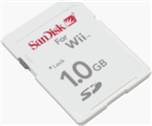 You can add extra Wii memory space by using an external memory card.
You can add extra Wii memory space by using an external memory card.